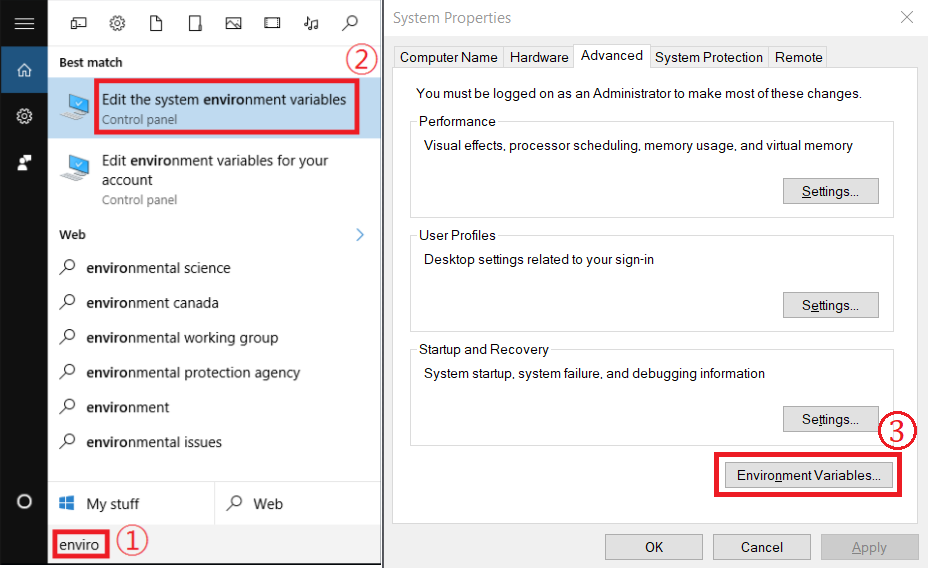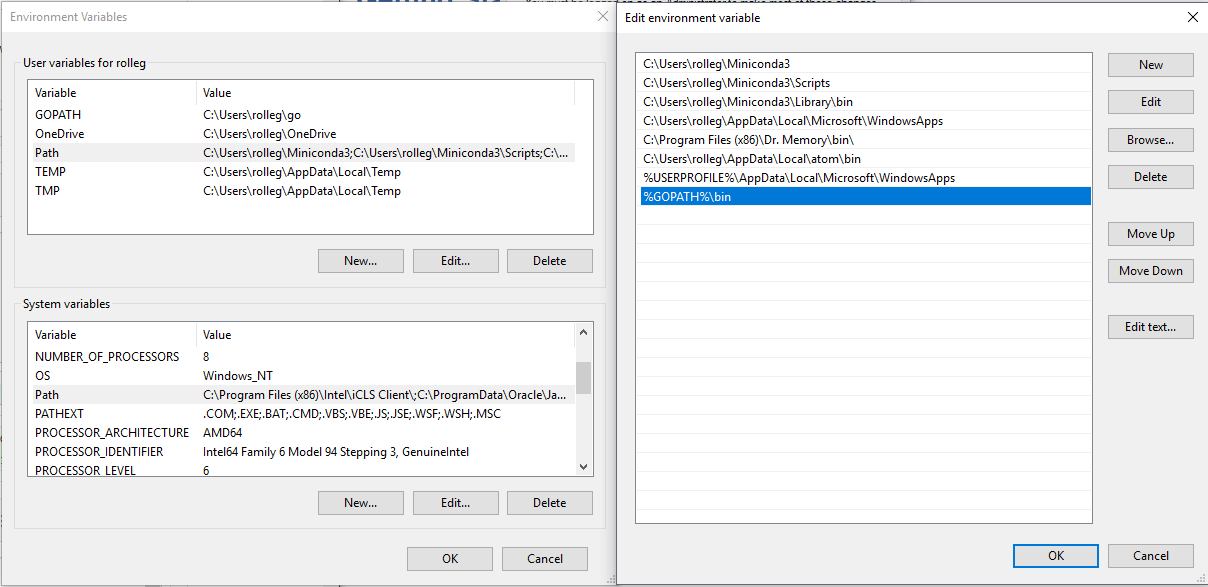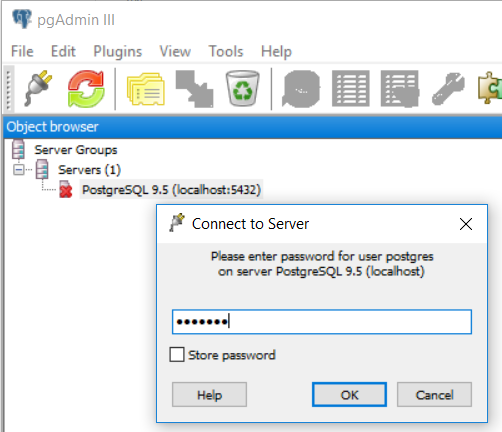Documentation
¶
Documentation
¶
Index ¶
- Variables
- type DataFeedResponse
- type ETAService
- type FeedbackService
- type Form
- type Location
- type LocationService
- type Message
- type MessageService
- type ModelService
- type Point
- type Route
- type RouteActiveInterval
- type RouteSchedule
- type RouteService
- type Stop
- type StopETA
- type StopService
- type UpdaterService
- type User
- type UserService
- type Vehicle
- type VehicleETA
- type VehicleService
Constants ¶
This section is empty.
Variables ¶
var ErrFormNotFound = errors.New("Form not found")
ErrFormNotFound indicates that a Form is not found.
var ( // ErrLocationNotFound indicates that a Location is not in the database. ErrLocationNotFound = errors.New("location not found") )
var ( // ErrMessageNotFound indicates that a Message is not in the database. ErrMessageNotFound = errors.New("message not found") )
var ErrRouteNotFound = errors.New("Route not found")
ErrRouteNotFound indicates that a Route is not in the service.
var ErrStopNotFound = errors.New("Stop not found")
ErrStopNotFound indicates that a Stop is not in the service.
var ErrUserNotFound = errors.New("User not found")
ErrUserNotFound indicates that a User is not in the service.
var ErrVehicleNotFound = errors.New("Vehicle not found")
ErrVehicleNotFound indicates that a Vehicle is not in the service.
Functions ¶
This section is empty.
Types ¶
type DataFeedResponse ¶
DataFeedResponse contains information from the iTRAK data feed.
type ETAService ¶
type ETAService interface {
Subscribe(func(VehicleETA))
CurrentETAs() map[int64]VehicleETA
}
ETAService is an interface for interacting with vehicle estimated times of arrival.
type FeedbackService ¶
type FeedbackService interface {
GetAdminForm() *Form
GetForm(id int64) (*Form, error)
GetForms() ([]*Form, error)
CreateForm(form *Form) error
DeleteForm(id int64) error
}
FeedbackService is an interface for interacting with Feedback.
type Form ¶
type Form struct {
ID int64 `json:"id"`
Message string `json:"message"`
Prompt string `json:"prompt"`
Created time.Time `json:"created"`
Admin bool `json:"admin"`
}
details of each form
type Location ¶
type Location struct {
ID int64 `json:"id"`
TrackerID string `json:"tracker_id"`
Latitude float64 `json:"latitude"`
Longitude float64 `json:"longitude"`
Heading float64 `json:"heading"`
Speed float64 `json:"speed"`
Time time.Time `json:"time"`
Created time.Time `json:"created"`
// VehicleID is a pointer to an int64 because it may be null.
VehicleID *int64 `json:"vehicle_id"`
// RouteID is a pointer to an int64 because it may be null.
RouteID *int64 `json:"route_id"`
}
Location represents information about a vehicle's location.
type LocationService ¶
type LocationService interface {
CreateLocation(location *Location) error
DeleteLocationsBefore(before time.Time) (int, error)
LocationsSince(vehicleID int64, since time.Time) ([]*Location, error)
LatestLocation(vehicleID int64) (*Location, error)
LatestLocations() ([]*Location, error)
Location(id int64) (*Location, error)
SubscribeLocations() chan *Location
}
LocationService is an interface for interacting with information about vehicle positions.
type Message ¶
type Message struct {
Message string `json:"message"`
Enabled bool `json:"enabled"`
Created time.Time `json:"created"`
Updated time.Time `json:"updated"`
Link string `json:"link"`
}
Message represents a message displayed to users.
type MessageService ¶
MessageService is an interface for interacting with Messages.
type ModelService ¶
type ModelService interface {
VehicleService
RouteService
StopService
LocationService
}
ModelService is a collection of interfaces related to vehicles, routes, stops, and their locations.
type Route ¶
type Route struct {
ID int64 `json:"id"`
Name string `json:"name"`
Description string `json:"description"`
Enabled bool `json:"enabled"`
Color string `json:"color"`
Width int64 `json:"width"`
StopIDs []int64 `json:"stop_ids"`
Created time.Time `json:"created"`
Updated time.Time `json:"updated"`
Points []Point `json:"points"`
Active bool `json:"active"`
Schedule RouteSchedule `json:"schedule"`
}
Route represents a set of coordinates to draw a path on our tracking map
type RouteActiveInterval ¶
type RouteActiveInterval struct {
ID int64 `json:"id"`
RouteID int64 `json:"route_id"`
StartDay time.Weekday `json:"start_day"`
StartTime time.Time `json:"start_time"`
EndDay time.Weekday `json:"end_day"`
EndTime time.Time `json:"end_time"`
}
RouteActiveInterval represents a time interval during which a Route is active.
type RouteSchedule ¶
type RouteSchedule []RouteActiveInterval
RouteSchedule represents multiple time intervals during which a Route is active.
type RouteService ¶
type RouteService interface {
Route(id int64) (*Route, error)
Routes() ([]*Route, error)
CreateRoute(route *Route) error
DeleteRoute(id int64) error
ModifyRoute(route *Route) error
}
RouteService is an interface for interacting with Routes.
type Stop ¶
type Stop struct {
ID int64 `json:"id"`
Latitude float64 `json:"latitude"`
Longitude float64 `json:"longitude"`
Created time.Time `json:"created"`
Updated time.Time `json:"updated"`
// Name and Description are pointers because they may be nil.
Name *string `json:"name"`
Description *string `json:"description"`
}
Stop is a place where vehicles frequently stop.
type StopETA ¶
type StopETA struct {
StopID int64 `json:"stop_id"`
ETA time.Time `json:"eta"`
Arriving bool `json:"arriving"`
}
StopETA represents a time when a Vehicle is expected to arrive at a Stop.
type StopService ¶
type StopService interface {
Stop(id int64) (*Stop, error)
Stops() ([]*Stop, error)
CreateStop(stop *Stop) error
CreateStopWithID(stop *Stop) error
DeleteStop(id int64) error
}
StopService is an interface for interacting with Stops.
type UpdaterService ¶
type UpdaterService interface {
GetLastResponse() *DataFeedResponse
}
UpdaterService is an interface for interacting with vehicle location updates.
type UserService ¶
type UserService interface {
CreateUser(*User) error
DeleteUser(username string) error
UserExists(username string) (bool, error)
Users() ([]*User, error)
}
UserService is an interface for interacting with Users.
type Vehicle ¶
type Vehicle struct {
ID int64 `json:"id"`
Name string `json:"name"`
Created time.Time `json:"created"`
Updated time.Time `json:"updated"`
Enabled bool `json:"enabled"`
TrackerID string `json:"tracker_id"`
}
Vehicle represents an object being tracked.
type VehicleETA ¶
type VehicleETA struct {
VehicleID int64 `json:"vehicle_id"`
RouteID int64 `json:"route_id"`
StopETAs []StopETA `json:"stop_etas"`
Updated time.Time `json:"updated"`
}
VehicleETA contains information about a Vehicle, its current Route, and its ETAs to Stops.
type VehicleService ¶
type VehicleService interface {
Vehicle(id int64) (*Vehicle, error)
VehicleWithTrackerID(id string) (*Vehicle, error)
Vehicles() ([]*Vehicle, error)
EnabledVehicles() ([]*Vehicle, error)
CreateVehicle(vehicle *Vehicle) error
DeleteVehicle(id int64) error
ModifyVehicle(vehicle *Vehicle) error
}
VehicleService is an interface for interacting with Vehicles.
 Source Files
¶
Source Files
¶
 Directories
¶
Directories
¶
| Path | Synopsis |
|---|---|
|
shuttletracker
Package main bundles together all of shuttletracker's subpackages to create, configure, and run the shuttle tracker.
|
Package main bundles together all of shuttletracker's subpackages to create, configure, and run the shuttle tracker. |