 README
¶
README
¶
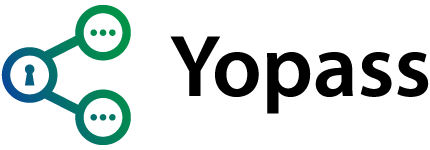
Yopass - Share Secrets Securely

Based on jhaals/yopass
Yopass is a project for sharing secrets in a quick and secure manner*. The sole purpose of Yopass is to minimize the amount of passwords floating around in ticket management systems, Slack messages and emails. The message is encrypted/decrypted locally in the browser and then sent to yopass without the decryption key which is only visible once during encryption, yopass then returns a one-time URL with specified expiry date.
There is no perfect way of sharing secrets online and there is a trade off in every implementation. Yopass is designed to be as simple and "dumb" as possible without compromising on security. There's no mapping between the generated UUID and the user that submitted the encrypted message. It's always best to send all the context except password over another channel.
Demo available here. It's recommended to host yopass yourself if you care about security.
- End-to-End encryption using OpenPGP
- Secrets can only be viewed once
- No accounts or user management required
- Secrets self destruct after X hours
- Custom password option
- Limited file upload functionality
History
Yopass was first released in 2014 and has since then been maintained by me and contributed to by this fantastic group of contributors. Yopass is used by many large corporations none of which are currently listed in this readme. If you are using yopass and want to support other then by code contributions. Give your thanks in an email, consider donating or by giving consent to list your company name as a user of Yopass in this readme(Trusted by)
Command-line interface
The main motivation of Yopass is to make it easy for everyone to share secrets easily and quickly via a simple webinterface. Nevertheless, a command-line interface is provided as well to support use cases where the output of a program needs to be shared.
$ yopass --help
Yopass - Secure sharing for secrets, passwords and files
Flags:
--api string Yopass API server location (default "https://api.yopass.se")
--decrypt string Decrypt secret URL
--expiration string Duration after which secret will be deleted [1h, 1d, 1w] (default "1h")
--file string Read secret from file instead of stdin
--key string Manual encryption/decryption key
--one-time One-time download (default true)
--url string Yopass public URL (default "https://yopass.se")
Settings are read from flags, environment variables, or a config file located at
~/.config/yopass/defaults.<json,toml,yml,hcl,ini,...> in this order. Environment
variables have to be prefixed with YOPASS_ and dashes become underscores.
Examples:
# Encrypt and share secret from stdin
printf 'secret message' | yopass
# Encrypt and share secret file
yopass --file /path/to/secret.conf
# Share secret multiple time a whole day
cat secret-notes.md | yopass --expiration=1d --one-time=false
# Decrypt secret to stdout
yopass --decrypt https://yopass.se/#/...
Website: https://yopass.se
The following options are currently available to install the CLI locally.
-
Compile from source (needs Go >= v1.15)
export GO111MODULE=on && go get github.com/z0x0z/yopass/cmd/yopass && go install github.com/z0x0z/yopass/cmd/yopass -
Arch Linux (AUR package)
yay -S yopass
Installation / Configuration
Here are the server configuration options.
Command line flags:
$ yopass-server -h
--address string listen address (default 0.0.0.0)
--database string database backend ('memcached' or 'redis') (default "memcached")
--max-length int max length of encrypted secret (default 10000)
--memcached string Memcached address (default "localhost:11211")
--metrics-port int metrics server listen port (default -1)
--port int listen port (default 1337)
--redis string Redis URL (default "redis://localhost:6379/0")
--tls-cert string path to TLS certificate
--tls-key string path to TLS key
Encrypted secrets can be stored either in Memcached or Redis by changing the --database flag.
Development
-
To run application locally using go build Clone the repo and follow steps below To download go dependencies ( go should be installed)
go mod tidyTo run cli client
cd cmd/yopass go build ./yopass --expiration="0" --one-time=false --api http://localhost:1337 --key "random" --url http://localhost:1337 <<< 'testing'To run server
cd cmd/yopass-server go build ./yopass-server --database "redis"To run website
cd website yarn install REACT_APP_BACKEND_URL='http://localhost:1337' yarn startTo run DB, using docker
docker run -p 6379:6379 redisBrowse the application using the URL,
http://localhost:3000 -
To run application locally using Docker containers Build Yopass docker container using the Dockerfile present in https://github.com/z0x0z/Yopass
docker build . -t yopassstart the redis container
docker run --name redis -p 6379:6379 redisstart the application container
docker run -p 1337:1337 yopass:latest --database=redis --redis=redis://<redis container ip>:6379To run website
cd website yarn install REACT_APP_BACKEND_URL='http://localhost:1337' yarn startBrowse the application using the URL,
http://localhost:3000 -
To run application locally using Docker-Compose Build Yopass docker container using the Dockerfile present in https://github.com/z0x0z/Yopass
docker build . -t yopassSave the below code in a docker-compose.yml file
version: '3.8' services: redis: image: redis container_name: redis restart: always ports: - 6379:6379 yopass: image: yopass container_name: yopass ports: - 1337:1337 restart: always depends_on: - redis command: "--database redis --redis=redis://redis:6379"run the below command spin up application and redis containers
docker compose upTo run website
cd website yarn install REACT_APP_BACKEND_URL='http://localhost:1337' yarn startBrowse the application using the URL,
http://localhost:3000 -
To run application in AWS EC2 using Docker containers
Build the application locally and push to any container repo (ex. DockerHub)
make sure you have logged in to container repository
docker build . -t <reponame>/yopass docker push <reponame>/yopassCreate an ElasticCache or Memorydb cluster in AWS which acts as redis database
make sure the connections, security groups and appropriate permissions are in place
Pull the docker container inside EC2 and run the container
docker pull <reponame>/yopass docker run -p 1337:1337 z0x0z/yopass:linux --database redis --redis=rediss://<username>:<password>@clustercfg.yopass.6nwcyd.memorydb.ap-south-1.amazonaws.com:6379Browse the application using the URL,
http://<instance_ip>:1337 -
To run application in AWS ECS using Docker containers
Build the application locally and push to any container repo (ex. DockerHub)
make sure you have logged in to container repository
docker build . -t <reponame>/yopass docker push <reponame>/yopassCreate an ECS Cluster - Give it a name and use AWS Fargate as infrastructure
Create a task definition using below json
Note: Review & change the docker commands and url of Memorydb in below file
{ "taskDefinitionArn": "arn:aws:ecs:ap-south-1:0216750xxx95:task-definition/yopass-definition:2", "containerDefinitions": [ { "name": "yopass", "image": "docker.io/z0x0z/yopass:linux", "cpu": 0, "portMappings": [ { "name": "yopass-1337-tcp", "containerPort": 1337, "hostPort": 1337, "protocol": "tcp", "appProtocol": "http" } ], "essential": true, "command": [ "--database", "redis", "--redis", "rediss://clustercfg.yopass.6xxxxd.memorydb.ap-south-1.amazonaws.com:6379" ], "environment": [], "mountPoints": [], "volumesFrom": [], "logConfiguration": { "logDriver": "awslogs", "options": { "awslogs-create-group": "true", "awslogs-group": "/ecs/yopass-definition", "awslogs-region": "ap-southeast-1", "awslogs-stream-prefix": "ecs" } }, "systemControls": [] } ], "family": "yopass-definition", "executionRoleArn": "arn:aws:iam::021611124395:role/ecsTaskExecutionRole", "networkMode": "awsvpc", "revision": 2, "volumes": [], "status": "ACTIVE", "requiresAttributes": [ { "name": "com.amazonaws.ecs.capability.logging-driver.awslogs" }, { "name": "ecs.capability.execution-role-awslogs" }, { "name": "com.amazonaws.ecs.capability.docker-remote-api.1.19" }, { "name": "com.amazonaws.ecs.capability.docker-remote-api.1.18" }, { "name": "ecs.capability.task-eni" }, { "name": "com.amazonaws.ecs.capability.docker-remote-api.1.29" } ], "placementConstraints": [], "compatibilities": ["EC2", "FARGATE"], "requiresCompatibilities": ["FARGATE"], "cpu": "1024", "memory": "3072", "runtimePlatform": { "cpuArchitecture": "X86_64", "operatingSystemFamily": "LINUX" }, "registeredAt": "2024-03-09T19:39:32.178Z", "registeredBy": "arn:aws:iam::021611134395:user/gopikrishna", "tags": [] }Create a service in the ECS Cluster and ensure the correct task definition is selected. Enable public ip in Networking. Set needed inbound rules in Security group
Once the service is deployed successfully, Navigate to tasks tab inside cluster and click on the task.
Copy the public ip of the container
Browse the application using the URL,
http://<public_ip>:1337 -
To run application behind VPN with SSL using AWS ECS using Docker containers
Build the application locally and push to any container repo (ex. DockerHub)
make sure you have logged in to container repository
docker build . -t <reponame>/yopass docker push <reponame>/yopassCreate an ElasticCache or Memorydb cluster in AWS which acts as redis database
Create a security group which allow 0.0.0.0/0 traffic and attach to Memoryd
Create two Security Groups under VPC which is peered to VPN
- ALB-SG → to Allow inbound traffic only on port 443 from anywhere
- ECS-SG →to Allow inbound all traffic only from ALB-SG
Create an ECS Cluster - Give it a name and use AWS Fargate as infrastructure
Create a task definition using below json
Note: Review & change the docker commands and url of Memorydb in below file
{ "taskDefinitionArn": "arn:aws:ecs:ap-south-1:021673454395:task-definition/yopass-definition:2", "containerDefinitions": [ { "name": "yopass", "image": "docker.io/z0x0z/yopass:linux", "cpu": 0, "portMappings": [ { "name": "yopass-1337-tcp", "containerPort": 1337, "hostPort": 1337, "protocol": "tcp", "appProtocol": "http" } ], "essential": true, "command": [ "--database", "redis", "--redis", "rediss://clustercfg.yopass.6xxxxd.memorydb.ap-south-1.amazonaws.com:6379" ], "environment": [], "mountPoints": [], "volumesFrom": [], "logConfiguration": { "logDriver": "awslogs", "options": { "awslogs-create-group": "true", "awslogs-group": "/ecs/yopass-definition", "awslogs-region": "ap-southeast-1", "awslogs-stream-prefix": "ecs" } }, "systemControls": [] } ], "family": "yopass-definition", "executionRoleArn": "arn:aws:iam::021123434395:role/ecsTaskExecutionRole", "networkMode": "awsvpc", "revision": 2, "volumes": [], "status": "ACTIVE", "requiresAttributes": [ { "name": "com.amazonaws.ecs.capability.logging-driver.awslogs" }, { "name": "ecs.capability.execution-role-awslogs" }, { "name": "com.amazonaws.ecs.capability.docker-remote-api.1.19" }, { "name": "com.amazonaws.ecs.capability.docker-remote-api.1.18" }, { "name": "ecs.capability.task-eni" }, { "name": "com.amazonaws.ecs.capability.docker-remote-api.1.29" } ], "placementConstraints": [], "compatibilities": ["EC2", "FARGATE"], "requiresCompatibilities": ["FARGATE"], "cpu": "1024", "memory": "3072", "runtimePlatform": { "cpuArchitecture": "X86_64", "operatingSystemFamily": "LINUX" }, "registeredAt": "2024-03-09T19:39:32.178Z", "registeredBy": "arn:aws:iam::021672345395:user/gopikrishna", "tags": [] }Create a service in the ECS Cluster and ensure the correct task definition is selected. Disable public ip in Networking. attach ECS-SG security group.
Create Application Load balancer → Select scheme “internal” → select VPC which is peered to VPN → choose ALB-SG security group → Create Listener → https protocol 443 port → create target group and choose it → Under Default SSL/TLS server certificate → choose From ACM and select *.company.com certificate → click on create Load balancer
Create Target group → Select ip addresses → http protocol and 1337 port → select VPC which is peered to VPN → paste the private ip of the container and enter port as 1337 → click on include as pending below and click create
Now copy the DNS name of the load balancer and add a CNAME entry (secrets) in cloudfare.
Now connect to pritunl VPN,
Browse the application using the URL,
https://secrets.company.com
Docker Compose
Use the Docker Compose file deploy/with-nginx-and-letsencrypt/docker-compose.yml to set up a yopass instance with TLS transport encryption and certificate auto renewal using Let's Encrypt. First point your domain to the host you want to run yopass on. Then replace the placeholder values for VIRTUAL_HOST, LETSENCRYPT_HOST and LETSENCRYPT_EMAIL in deploy/with-nginx-and-letsencrypt/docker-compose.yml with your values. Afterwards change the directory to deploy/with-nginx-and-letsencrypt and start the containers with:
docker-compose up -d
Yopass will then be available under the domain you specified through VIRTUAL_HOST / LETSENCRYPT_HOST.
Advanced users that already have a reverse proxy handling TLS connections can use the insecure setup:
cd deploy/docker/compose/insecure
docker-compose up -d
Afterwards point your reverse proxy to 127.0.0.1:80.
Docker
With TLS encryption
docker run --name memcached_yopass -d memcached
docker run -p 443:1337 -v /local/certs/:/certs \
--link memcached_yopass:memcached -d z0x0z/yopass --memcached=memcached:11211 --tls-key=/certs/tls.key --tls-cert=/certs/tls.crt
Afterwards yopass will be available on port 443 through all IP addresses of the host, including public ones. If you want to limit the availability to a specific IP address use -p like so: -p 127.0.0.1:443:1337.
Without TLS encryption (needs a reverse proxy for transport encryption):
docker run --name memcached_yopass -d memcached
docker run -p 127.0.0.1:80:1337 --link memcached_yopass:memcached -d z0x0z/yopass --memcached=memcached:11211
Afterwards point your reverse proxy that handles the TLS connections to 127.0.0.1:80.
AWS Lambda
Yopass website is a separate component in this step which can be deployed to netlify for free.
You can run Yopass on AWS Lambda backed by dynamodb
cd deploy/aws-lambda && ./deploy.sh
Kubernetes
kubectl apply -f deploy/yopass-k8.yaml
kubectl port-forward service/yopass 1337:1337
This is meant to get you started, please configure TLS when running yopass for real.
Monitoring
Yopass optionally provides metrics in the OpenMetrics / Prometheus text
format. Use flag --metrics-port <port> to let Yopass start a second HTTP
server on that port making the metrics available on path /metrics.
Supported metrics:
- Basic process metrics with prefix
process_(e.g. CPU, memory, and file descriptor usage) - Go runtime metrics with prefix
go_(e.g. Go memory usage, garbage collection statistics, etc.) - HTTP request metrics with prefix
yopass_http_(HTTP request counter, and HTTP request latency histogram)
Translations
Yopass has third party support for other languages. That means you can write translations for the language you'd like or use a third party language file. Please note that yopass itself is english only and any other translations are community supported.
Here's a list of available translations: