 README
¶
README
¶
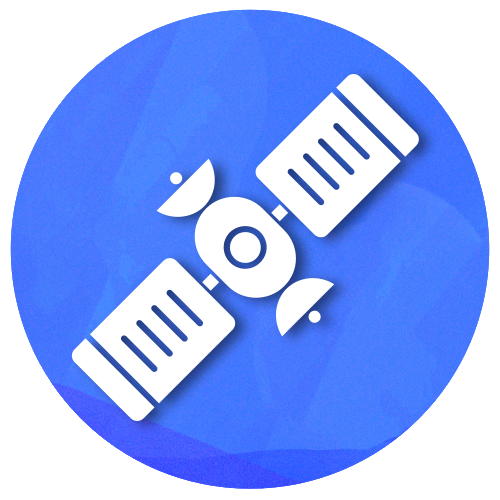
Hyprspace proxy
⚠ This repository has been archived and is no longer maintained.
A Containerized Hyprspace proxy
Table of Contents
What is a Hyprspace Proxy?
I initially started working on this idea a few years ago in my freshman year of college. At the time, I wanted to run a Nextcloud instance from a server under my bed in my dorm room, but surprise...the university wasn't going to let me forward a port on their network or give me a public ip address. For a while I used a VPN running on a small cloud instance, but that required all of my devices to be always connected to the VPN and I couldn't easily share files with anyone of my friends. So somehow I needed to use my cloud instance to proxy information from the web to the Nextcloud server on the VPN.... On my second iteration of the system I started doing that with just a couple of handy iptables rules and a Wireguard server. Even after that system though, I've kept dreaming of something even better, something where I could use a small cloud vm to be the gateway for any number of instances hosting services on local machines without public ip addresses.
Enter, the Hyprspace Proxy! At its core, the proxy is a containerized Hyprspace instance set up to forward data from any port you specify to a Hyprspace client machine connected on the other side. The proxy can either be used in a single portal setup (where your cloud vm is just porting anything sent to it to one client), or a multi-portal setup (where we can use a nginx-reverse-proxy container to forward requests intended for different domains/subdomains to different portals and thus different machines.)
How is the Hyprspace Proxy Different From Running Wireguard in a Container?
Even running Wireguard in a container you'll still need to give it permission to modify the network interfaces on the host. This typically means that you'll have to grant the container access to NET_ADMIN and the SYS_MODULE and have the Linux Kernel headers installed on the host.
By contrast Hyprspace virtualizes its internal network interfaces so that it can run completely permissionless. The operating system doesn't even know a Hyprspace instance is running in the application! All it sees are encrypted libp2p TCP packets entering and exiting like any other application on your computer. From the perspective of running Hyprspace in a Docker Container this is great because it doesn't require any special permissions or any additional packages to be installed on the host.
Use Cases:
I often times to use this system when travelling, if I'm staying in a rental or hotel and want to try something out on a Raspberry Pi I can plug the Pi into the location's router or ethernet port and then just ssh into the system using the same-old travel-lab.domain.tld without having to worry about their NAT or local firewall.
Honestly, I even use this system when I'm at home and could port forward from my router to my local infrastructure. Using a Hyprspace Proxy however, I don't have to tell every dns server my public home ip address. Instead everyone seeing my infrastructure sees the public ip address of a disposable cloud vm.
If anyone else has some use cases please add them! Pull requests welcome!
Getting Started:
On Your Cloud Instance
- Create a Virtual Machine on AWS, DigitalOcean, Google Cloud, OVH, etc...
- Download and Install Docker. Depending on your chosen Linux distribution the instructions will be different so I'll link to the docker docs here.
- (Recommended) Install Docker-Compose from here.
sudo systemctl enable --now dockersudo docker pull ghcr.io/hyprspace/proxy- On your local machine run
sudo hyprspace init proxy --config ./proxy.yaml - This will generate a config that we can use for our proxy.
- Copy one of the docker compose examples from below into a text editor and replace the fields marked with [[]] with the fields within the configuration file. (Remove the brackets so that it's just the values by the way.)
- Change the
PROXY_CLIENT_PORTSand the exposed ports to the ports that you want to proxy. - If you want to use a different port for the wireguard server, change that and make note of it.
- Copy the example you just changed into a new file called
docker-compose.ymlon your cloud instance. - On your local machine install make sure you've installed the Hyprspace application.
- Now run
sudo hyprspace init hs0to initialize your local config. - After the config has been initialized open up the resulting file by typing
sudo nano /etc/hyprspace/hs0.yaml. - Transfer your local node's ID to the peers env variable section on your cloud instance. And similarly set your cloud VM's ID in the "peers" section of your local config.
- Now we'll need to set the proxy's discovery key to be the same as the discovery key of our local machine.
- Now we're ready to bring up the proxy on our cloud vm by typing
docker compose up -d - Now on our local machine we can run
sudo hyprspace up hs0to bring up the local interface. - Give the system a few seconds to find each other and that's it! The requests sent to your proxy cloud instance will now automatically be forwarded over Hyprspace to your local server.
Examples:
Single Proxy Docker-Compose
version: '3'
services:
portal:
image: ghcr.io/hyprspace/proxy
restart: always
environment:
- PROXY_ID=[[INSERT YOUR PORTAL'S ID HERE]]
- PROXY_ADDRESS=[[INSERT YOUR PROXY'S INTERNAL IP ADDRESS HERE]]
- PROXY_PORT=8001
- PROXY_PRIVATEKEY=[[INSERT YOUR PORTAL'S PRIVATE KEY HERE]]
- PROXY_CLIENT_IDS=[[INSERT YOUR CLIENT'S PUBLIC KEY HERE]]
- PROXY_CLIENT_PORTS=80,443
- PROXY_CLIENT_IPS=10.0.0.2
# Insert Ports to Proxy Plus Server Port.
ports:
- 8001:8001
- 443:443
- 80:80
License
Copyright 2021-2022 Alec Scott hi@alecbcs.com
Licensed under the Apache License, Version 2.0 (the "License"); you may not use this file except in compliance with the License. You may obtain a copy of the License at
http://www.apache.org/licenses/LICENSE-2.0
Unless required by applicable law or agreed to in writing, software distributed under the License is distributed on an "AS IS" BASIS, WITHOUT WARRANTIES OR CONDITIONS OF ANY KIND, either express or implied. See the License for the specific language governing permissions and limitations under the License.
 Documentation
¶
Documentation
¶
There is no documentation for this package.