Boombox
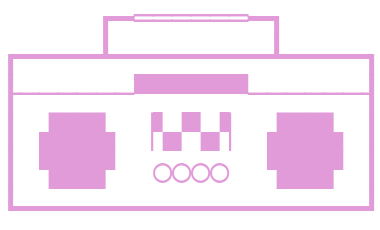
Boombox is a shell on-demand service that runs on Kubernetes. It listens on SSH
and creates a Pod in the cluster where the terminal will be attached.
- The first time a user logs in, it creates a Persistent Volume Claim, which will
be mounted on
/home. This ensures that there's persistence in the user's
home.
- The user doesn't have sudo access, so the container is stateless.
- It uses Homebrew, so the user can install new applications,
which are persisted in
/home/linuxbrew.
Why?
Why don't you create a Pod and attach to it? I wanted to keep persistence for
the users while limiting access to the cluster. As this runs on SSH, they just
need to start a new terminal without requiring access to the Kubernetes
cluster. Still, they can access internal Kubernetes services.
Deploying
Use the provided helm chart ivanvc/boombox.
Creating a private key for the server is strongly suggested. You can do it with
ssh-keygen -t ed25519. Then, provide it to the chart when deploying to your
cluster by setting it with secrets.hostKey.
Configuration options
The following options can be set as environment variables (upper snake case and
with the BOOMBOX_ prefix), or as arguments to the application. They are also
exposed in the Helm chart.
listen: The host:port where to start the SSH daemon (default: :2828)host-key-path: The location for the host key path (default:
.ssh/boombox_ed25519)namespace: The namespace where Boombox will create the PVCs and Pods
(default: default, with Helm it defaults to the deployment namespace)container-image: The image for the Pod container (default: ubuntu)pvc-size: The size for the PVC that is mounted at /home (default: 10Gi)log-level: The log level (default: INFO)
Setting the user shell
To set the user shell, create a file ~/.boombox_shell with the content of the
shell to execute (i.e., /bin/bash or /home/linuxbrew/.linuxbrew/bin/zsh).
Expose with an ingress
As Kubernetes ingresses don't have support for TCP, you need to follow the
following guide: Exposing TCP and UDP services.
- In your TCP services config map, add 2828 (assuming the default port)
pointing to the Boombox service (assuming it's deployed in the boombox
namespace).
apiVersion: v1
kind: ConfigMap
metadata:
name: tcp-services
namespace: ingress-nginx
data:
2828: "boombox/boombox:2828"
- Modify the ingress controller service, by adding Boombox's port.
apiVersion: v1
kind: Service
metadata:
name: ingress-nginx
namespace: ingress-nginx
labels:
app.kubernetes.io/name: ingress-nginx
app.kubernetes.io/part-of: ingress-nginx
spec:
type: LoadBalancer
ports:
- name: http
port: 80
targetPort: 80
protocol: TCP
- name: https
port: 443
targetPort: 443
protocol: TCP
- name: proxied-tcp-2828
port: 2828
targetPort: 2828
protocol: TCP
selector:
app.kubernetes.io/name: ingress-nginx
app.kubernetes.io/part-of: ingress-nginx
- Ensure that the config map is in the ingress controller deployment args.
...
args:
- /nginx-ingress-controller
- --tcp-services-configmap=ingress-nginx/tcp-services
By following these steps, Boombox can be now reached by SSHing into the ingress
controller's host on port 2828.
TODO
- Authentication
- Allow overriding Pod configuration scripts
- Allow to expose Pod ports, will need a service with defined ports, and
an ingress
- Handle termination state of the Pod (
metadata.DeletionTimestamp)
License
See LICENSE © Ivan Valdes