 README
¶
README
¶
nwg-dock
This application is a part of the nwg-shell project.
Contributing: please read the general contributing rules for the nwg-shell project.
For Hyprland support please use nwg-dock-hyprland.
Fully configurable (w/ command line arguments and css) dock, written in Go, aimed exclusively at sway Wayland compositor. It features pinned buttons, task buttons, the workspace switcher and the launcher button. The latter by default starts nwg-drawer or nwggrid (application grid) - if found. In the picture(s) below the dock has been shown together with nwg-panel.
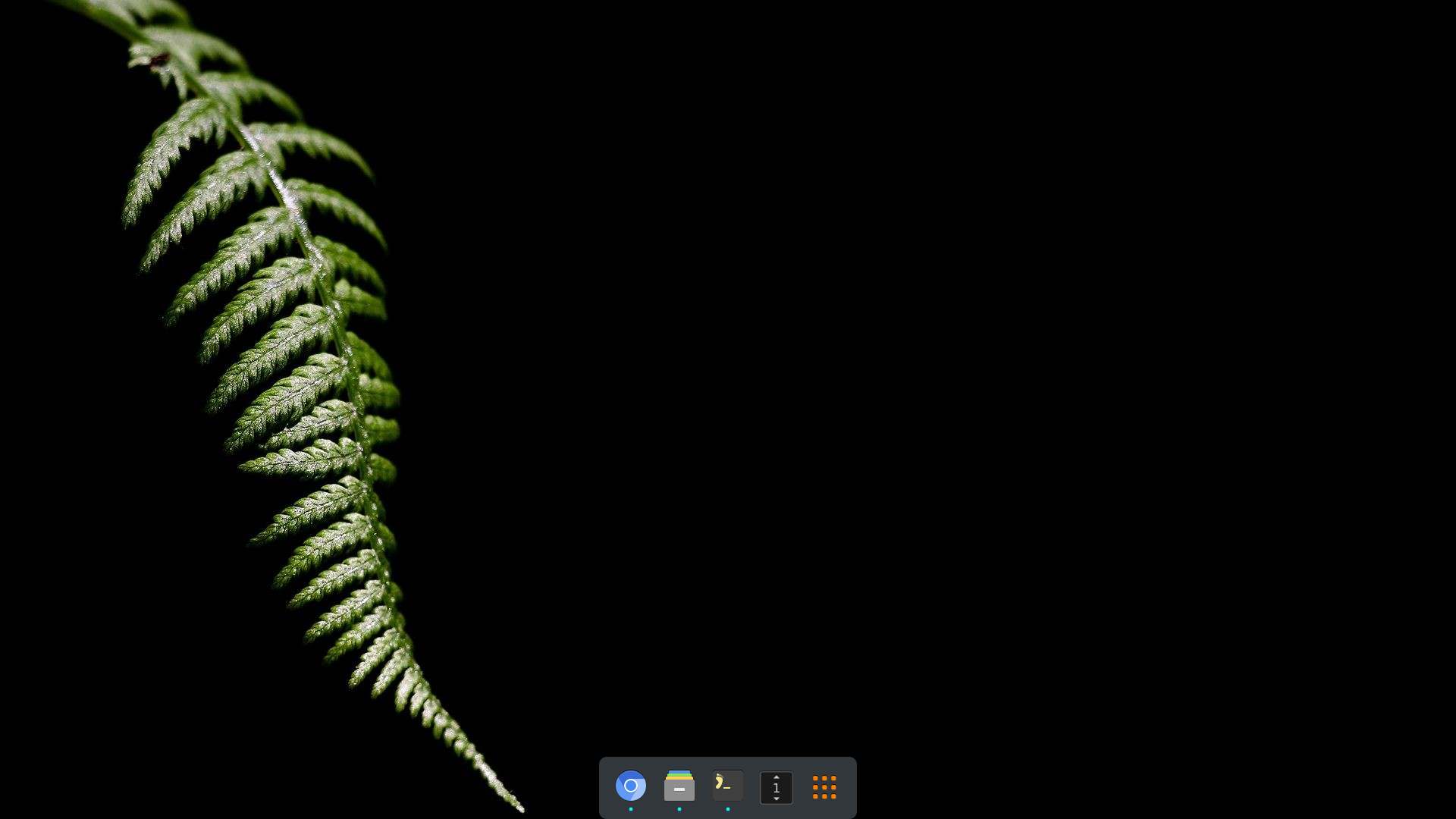
Installation
Requirements
go>=1.20 (just to build)gtk3gtk-layer-shell- nwg-drawer or nwg-launchers: optionally. You may use another launcher (see help), or none at all. The launcher button won't show up, if so.
Steps
- Clone the repository, cd into it.
- Install golang libraries with
make get. First time it may take ages, be patient. make buildsudo make install
Running
Either start the dock permanently in the sway config file,
exec nwg-dock [arguments]
or assign the command to some key binding. Running the command again kills the existing program instance, so that you could use the same key to open and close the dock.
Running the dock residently
If you run the program with the -d or -r argument (preferably in autostart), it will be running residently.
exec_always nwg-dock -d
or
exec_always nwg-dock -r
-d for autohiDe
Move the mouse pointer to expected dock location for the dock to show up. It will be hidden a second after you leave the window. Invisible hot spots will be created on all your outputs, unless you specify one with the -o argument.
-r for just Resident
No hotspot will be created. To show/hide the dock, bind the exec nwg-dock command to some key or button.
How about the Menu key, which is usually useless?
Re-execution of the same command hides the dock. If a resident instance found, the nwg-dock command w/o
arguments sends SIGUSR1 to it. Actually pkill -USR1 nwg-dock could be used instead. This also works in autohiDe
mode.
Re-execution of the command with the -d or -r argument won't kill the running instance. If the dock is
running residently, another instance will just exit with 0 code. In case you'd like to terminate it anyway, you need to pkill -f nwg-dock.
NOTE: you need to kill the running instance before reloading sway, if you've just changed the arguments you auto-start the dock with.
$ nwg-dock -h
Usage of nwg-dock:
-a string
Alignment in full width/height: "start", "center" or "end" (default "center")
-c string
Command assigned to the launcher button
-d auto-hiDe: show dock when hotspot hovered, close when left or a button clicked
-debug
turn on debug messages
-f take Full screen width/height
-hd int
Hotspot Delay [ms]; the smaller, the faster mouse pointer needs to enter hotspot for the dock to appear; set 0 to disable (default 20)
-i int
Icon size (default 48)
-ico string
alternative name or path for the launcher ICOn
-l string
Layer "overlay", "top" or "bottom" (default "overlay")
-mb int
Margin Bottom
-ml int
Margin Left
-mr int
Margin Right
-mt int
Margin Top
-nolauncher
don't show the launcher button
-nows
don't show the workspace switcher
-o string
name of Output to display the dock on
-p string
Position: "bottom", "top" or "left" (default "bottom")
-r Leave the program resident, but w/o hotspot
-s string
Styling: css file name (default "style.css")
-v display Version information
-w int
number of Workspaces you use (default 8)
-x set eXclusive zone: move other windows aside; overrides the "-l" argument
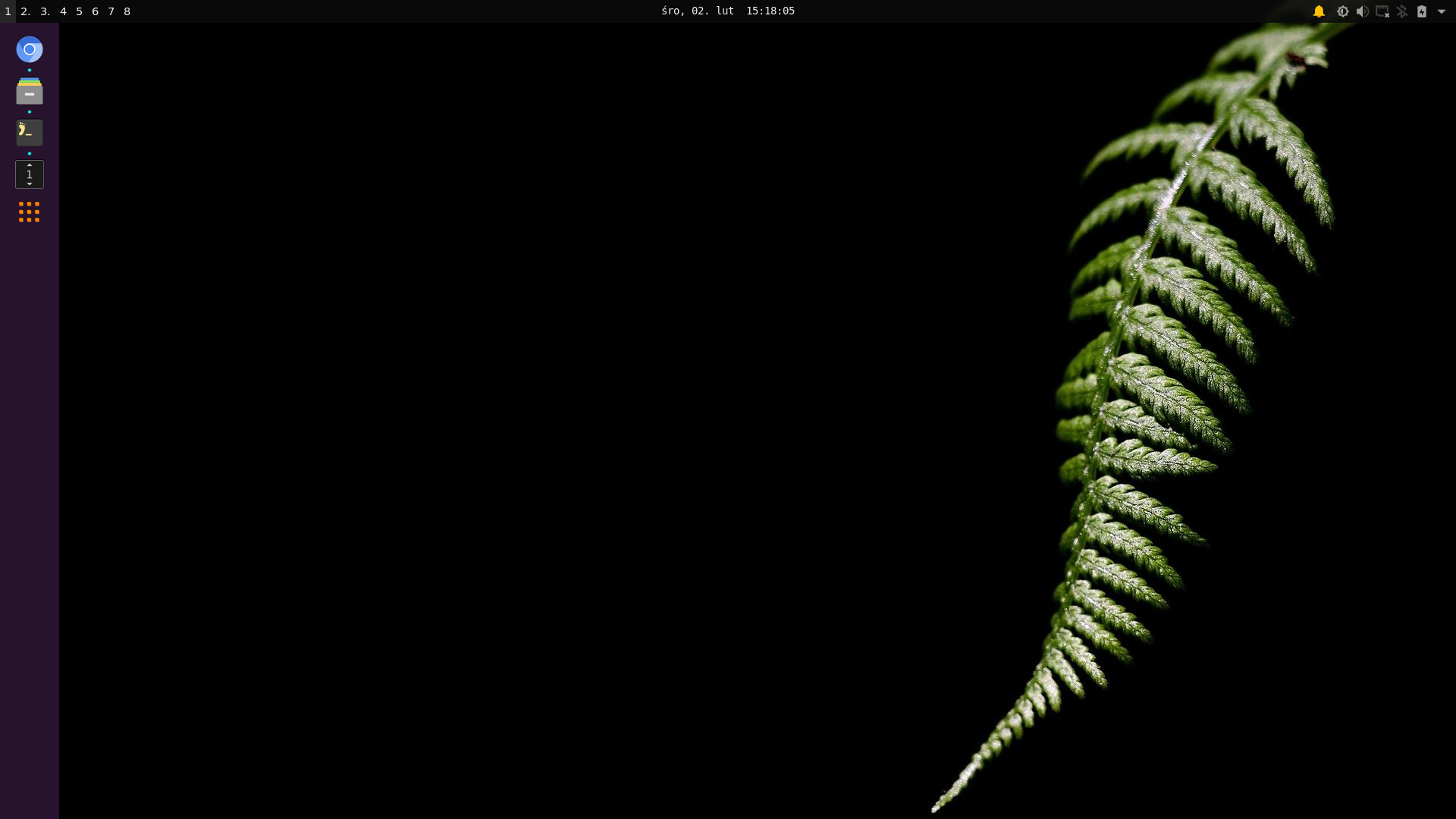
Styling
Edit ~/.config/nwg-dock/style.css to your taste.
Troubleshooting
An application icon is not displayed
The only thing the dock knows about the app is it's app_id.
$ swaymsg -t get_tree
(...)
#13: con "piotr@msi:~" (xdg_shell, pid: 8512, app_id: "foot")
Now it'll look for an icon named 'foot'. If that fails, it'll look for a .desktop file named 'foot.desktop', which should contain the icon name or path. If this fails as well, no icon will be displayed. I've added workarounds for some most common exceptions, but it's impossible to predict every single application misbehaviour. This is either programmers fault (improper class name), or bad packaging (.desktop file name different from the application class name).
If some app has no icon in the dock:
- check the app class name (
swaymsg -t get_tree); - find the app's .desktop file;
- copy it to ~/.local/share/applications/` and rename to <class_name>.desktop.
If the .desktop file contains proper icon definition (Icon=), it should work now.
Credits
This program uses some great libraries:
- gotk3 Copyright (c) 2013-2014 Conformal Systems LLC, Copyright (c) 2015-2018 gotk3 contributors
- gotk3-layershell by @dlasky - many thanks for writing this software, and for patience with my requests!
- go-sway Copyright (c) 2019 Joshua Rubin
- go-singleinstance Copyright (c) 2015 Allan Simon
 Documentation
¶
Documentation
¶
There is no documentation for this package.